We’ll describe how to query your Bank info via our docs, as well as via curl if you prefer the command-line interface.
Querying Bank via API Docs
To query your Bank via the docs head over to our documentation. In order to make your first call, you’ll need to first authenticate to the API. Simply click the Authorize button:

You’ll be prompted to authorize with either your Client ID and Secret, or a Bearer Token. For now, we’ll use your generated ID and Secret, as shown below:
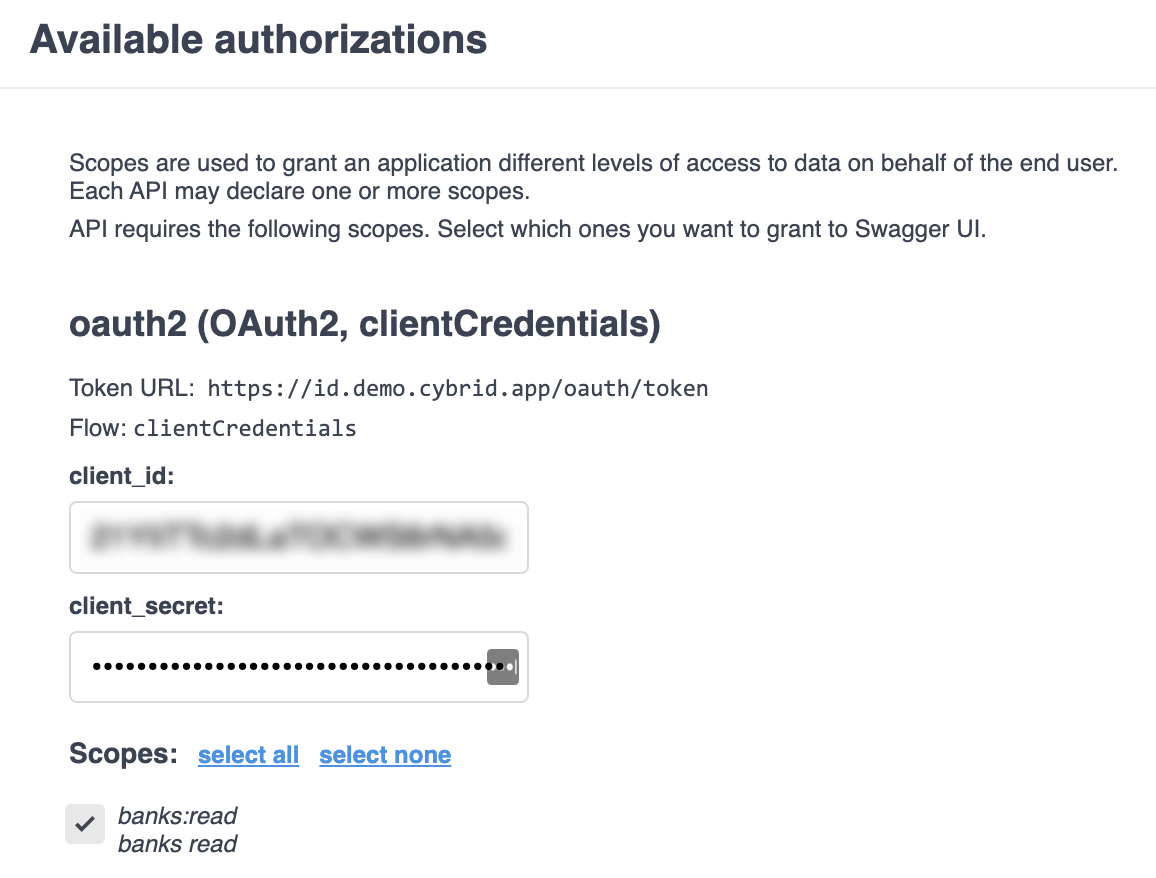
After filling in you ID and Secret, click ‘select all’ to authorize all scopes, then scroll to the bottom of the dialog. Selecting all scopes makes testing easier, but you can look at each individual API call, where the required scope will be listed in the description, and limit your authorization to just the scopes you’re interested in testing.
A successful authorization will look like this:

You can now safely close the Authorization dialog and scroll down to the Bank API set:

You’re going to use the /api/banks/{bank_guid} GET API. You’ll need to copy your Bank GUID from the Portal registration screen. Once copied, click the ‘Try it out’ button, and paste your Bank GUID in. Once paste, simply click the Execute button to query the API.

After the query executes, you’ll receive a JSON query response like this:
{
"guid": "<your-bank-guid>",
"organization_guid": "<your-organization-guid>",
"name": "ABC Bank",
"type": "sandbox",
"features": [
"attestation_identity_records",
"backstopped_funding_source"
],
"created_at": "2022-05-09T14:12:31.065Z"
}
Additionally, you’ll be provided with a pre-filled curl query to test out this API call in your terminal window. Running the curl command will return the same JSON response as above.
curl -X 'GET' \
'https://bank.demo.cybrid.app/api/your-bank-guid' \
-H 'accept: application/json' \
-H 'Authorization: bearer eyJraWQioiJsWTPaTI2sX'
-1.png?height=120&name=logo-text-white@2x%20(2)-1.png)